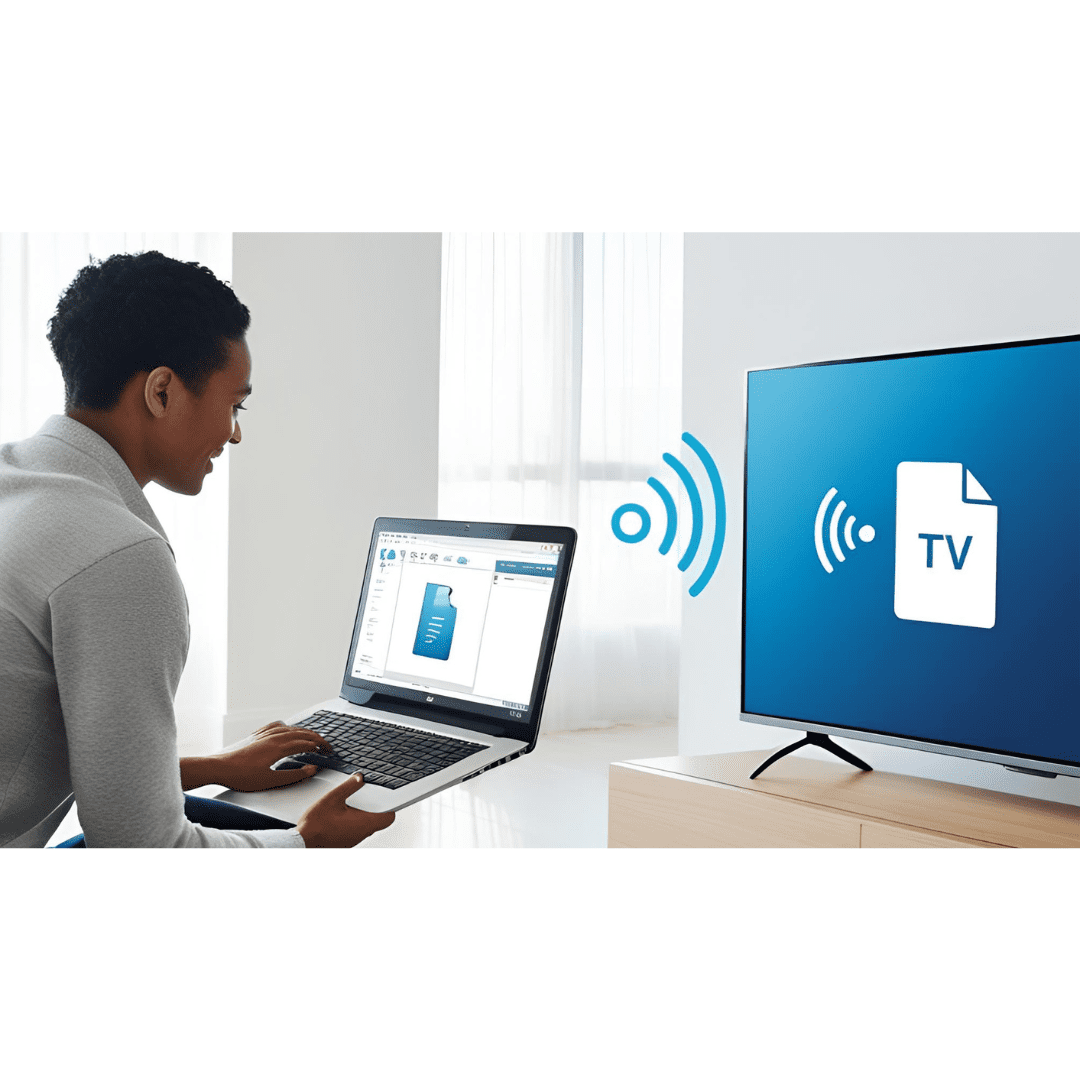If you’re wondering how to use Google Drive on Amazon Fire TV , you’re not alone. Many users face this challenge since Amazon’s ecosystem doesn’t natively support Google apps. This comprehensive guide reveals 7 proven methods to access your Google Drive files on Fire TV – from official workarounds to third-party solutions.
Why Use Google Drive on Fire TV? Before we dive into how to use Google Drive on Amazon Fire TV , let’s explore why this integration matters:
Access work documents on your big screenView family photos during gatheringsPlay personal videos without USB transfersStream media files directly from cloud storageAvoid storage limits on your Fire TV device
Method 1: Use the Silk Browser (Official Workaround) Amazon’s Silk Browser provides the simplest way to access Google Drive:
Open Silk Browser on your Fire TVGo to drive.google.com
Log in to your Google account
Use your Fire TV remote to:
Navigate files
View documents
Play videos (limited formats)
✅ Pros: No installation needed, free solutionCons: Clunky navigation, no background playback
Method 2: Sideload Google Drive App (Advanced Method) For better functionality, sideload the Android app:
Enable Unknown Sources :
Settings → My Fire TV → Developer Options
Turn on “Apps from Unknown Sources”
Install Downloader App from Amazon Store Get Google Drive APK from APKMirror Install and log in to your account
✅ Pros: Full app functionalityCons: Requires technical know-how, may need mouse toggle
Method 3: Use Plex Media Server (For Media Files) Transform Google Drive into a media hub:
Set up Plex Server on your computer (Official Guide )Mount Google Drive using rclone Add as a library in PlexInstall Plex on Fire TV
✅ Pros: Beautiful interface, supports most formatsCons: Complex setup, requires always-on computer
Method 4: Use Kodi with Google Drive Add-on For power users:
Install Kodi on Fire TV (Tutorial )Add Google Drive plugin :
Install “Google Drive” add-on from Kodi repo
Authenticate with your account
Access files through Kodi interface
✅ Pros: Plays virtually any file formatCons: Steep learning curve
Method 5: Use Cloud Streaming Apps Specialized apps bridge the gap:
Install FileLinked on Fire TVAdd CloudStream code (find current codes online)Configure Google Drive integrationStream content directly
✅ Pros: Good for video streamingCons: Unofficial solution, may break
Method 6: Use ES File Explorer (Controversial Option) While ES File Explorer has privacy concerns, it works:
Install ES File Explorer from Amazon StoreAdd Google Drive under “Cloud” sectionAccess files through the app
⚠️ Warning: Consider using FX File Explorer as safer alternative
Method 7: Cast from Mobile Device Simple wireless solution:
Install Google Drive on your phoneConnect phone and Fire TV to same WiFiUse screen mirroring :
Fire TV: Display Mirroring
Android: Cast/Screen Share
✅ Pros: No installation neededCons: Ties up your phone
Comparison Table: Google Drive on Fire TV Methods Method Ease Features Best For Silk Browser ★★★☆☆ Basic viewing Quick access Sideload App ★★☆☆☆ Full features Power users Plex Server ★★★★☆ Media playback Movie lovers Kodi ★★☆☆☆ All file types Tech-savvy users Cloud Apps ★★★☆☆ Streaming Video watchers ES Explorer ★★★☆☆ File management Casual users Casting ★★★★☆ Simple sharing Presentations
Optimizing Your Experience For better performance:
Use 5GHz WiFi for smoother streaming
Convert files to Fire TV-friendly formats (MP4, JPG)
Organize files with clear names for easier navigation
Consider Fire TV Cube for faster processing
FAQs: Google Drive on Amazon Fire TV 1. Why isn’t Google Drive on Amazon App Store? Amazon and Google have ongoing disputes over app availability .
2. Can I edit Google Docs on Fire TV? Only through Silk Browser with limited functionality.
3. Is sideloading safe? Only use APKs from trusted sources like APKMirror.
4. Will these methods work on Fire Stick? Yes, all methods work across Fire TV devices.
5. What’s the best method for 4K videos? Plex Server with Google Drive integration.
Pro Tips for Power Users
Use voice commands with sideloaded appPair Bluetooth keyboard for document workSchedule syncs during off-peak hoursCreate shortcuts