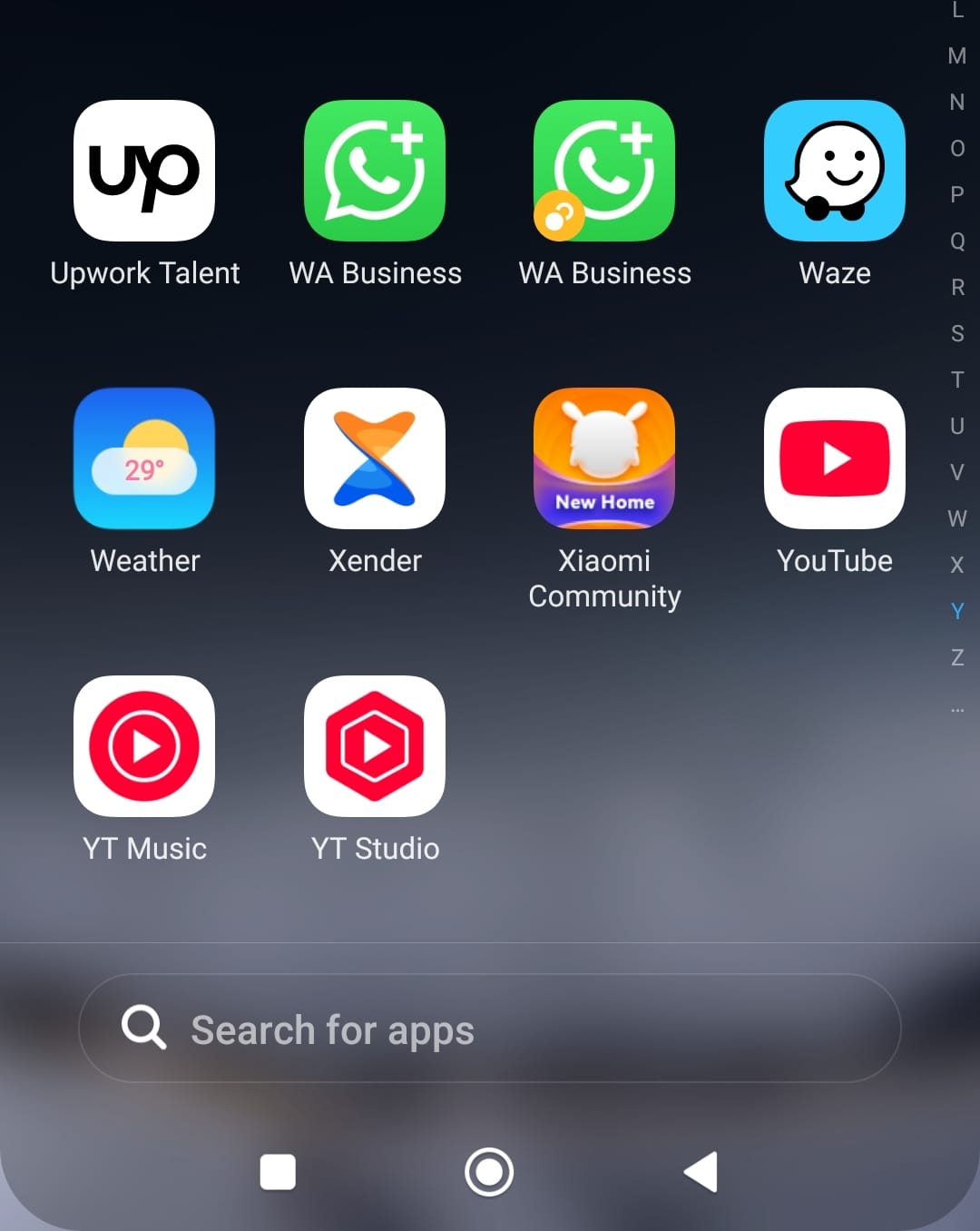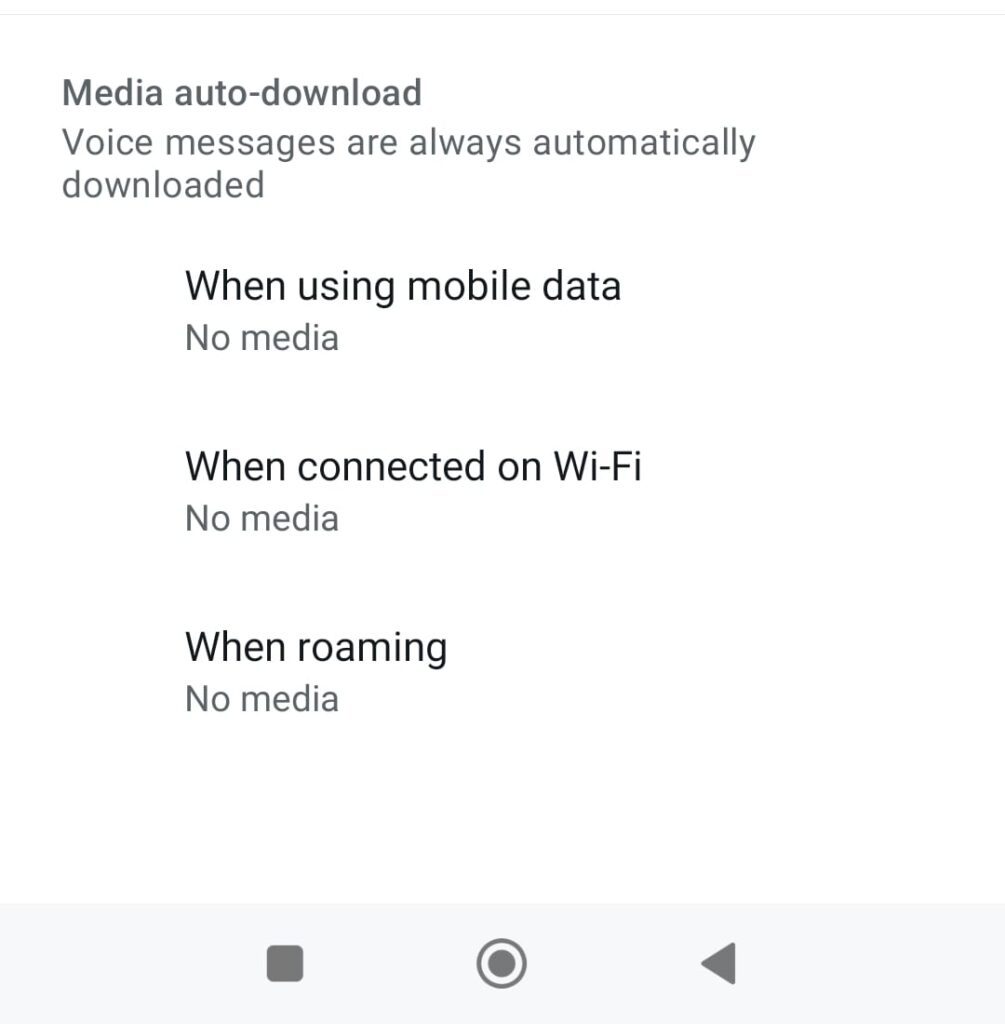Are unwanted WhatsApp images clogging your phone’s storage? Learning how to stop WhatsApp from saving photos can help you regain control of your device’s memory and privacy. This comprehensive guide covers all methods for Android, iOS, and desktop users to prevent automatic photo downloads while still accessing important media when needed.
Why You Should Stop WhatsApp from Saving Photos Before exploring how to stop WhatsApp from saving photos , understand these key benefits:
Saves significant storage space (WhatsApp media can occupy 10GB+)Protects your privacy by keeping sensitive images out of your galleryReduces clutter in your photo libraryPrevents automatic downloads that consume mobile dataGives you selective control over which images to save
According to a 2024 storage analysis, the average WhatsApp user accumulates 3.2GB of unnecessary media files annually just from group chats.
Method 1: How to Stop WhatsApp from Saving Photos on Android For Android users looking to stop WhatsApp from saving photos , follow these steps:
Step-by-Step Guide:
Open WhatsApp and tap the three-dot menu (⋮)
Navigate to Settings > Chats
Disable Media visibility to prevent gallery appearances
Go to Media auto-download
Under all connection types (Mobile data, Wi-Fi, Roaming):
Uncheck Photos Consider disabling Videos and Documents too
Confirm changes
Pro Tip: Clear existing WhatsApp media via Settings > Storage and data > Manage storage .
Method 2: How to Stop WhatsApp from Saving Photos on iPhone iOS users can stop WhatsApp from saving photos through these settings:
Open WhatsApp and go to Settings
Select Chats > Save to Camera Roll
Toggle off Photos
Return to Chats > Media Auto-Download
Choose Never for photos under all network conditions
Important Note: Disable iCloud backup for WhatsApp in iPhone settings for complete control.
For more iOS storage management tips, visit Apple’s Official Support Page .
Method 3: Disabling Media Downloads for Specific Chats To selectively stop WhatsApp from saving photos in particular conversations:
Open the target individual or group chat
Tap the contact/group name at the top
Select Media visibility
Choose No (Android) or toggle off (iOS)
For active groups, consider muting notifications
Method 4: How to Stop WhatsApp from Saving Photos on Desktop Prevent computer clutter by configuring the desktop app :
Windows/Mac:
Open WhatsApp Desktop
Click Settings (⚙️) > Chats
Select Media auto-download
Uncheck Photos for all connection types
Change default download location if needed
Web Version:
Click the menu icon (⋮) > Settings
Choose Media auto-download
Disable photo downloads completely
Advanced Privacy Protection Methods Beyond basic settings, these techniques help stop WhatsApp from saving photos :
1. Use View Once Feature
Send/receive photos that disappear after viewing
Enabled by tapping the “1” icon before sending
Prevents automatic saving (though screenshots are possible)
2. Enable Fingerprint/Face ID Lock
Prevents others from accessing your media
Found in Settings > Privacy > Screen Lock
3. Disable Cloud Backups
Stops photos from being saved to Google Drive/iCloud
Adjust in Settings > Chats > Chat backup
For comprehensive privacy advice, consult Electronic Frontier Foundation’s Guide .
Managing Existing WhatsApp Photos After you stop WhatsApp from saving photos , clean up existing files:
Android:
Open File Manager
Navigate to Internal storage > WhatsApp > Media
Delete contents of WhatsApp Images folder
iPhone:
Open Photos app
Go to Albums > WhatsApp
Select and delete unwanted images
Troubleshooting Common Issues When trying to stop WhatsApp from saving photos , you might encounter:
1. Photos Still Appearing in Gallery
Check third-party gallery apps’ settings
Disable “Show hidden files” option
Restart device after changing settings
2. Auto-Download Resetting Itself
Update WhatsApp to latest version
Check for conflicting device settings
Reset WhatsApp preferences if needed
3. Important Photos Not Saving
Manually save crucial images via download icon
Star important media in chat
Forward to yourself as backup
For official troubleshooting, visit WhatsApp’s Help Center .
Alternative Messaging Apps with Better Media Control If you frequently need to stop WhatsApp from saving photos , consider:
Signal (Granular media permissions)Telegram (Cloud storage with manual downloads)Threema (Privacy-focused Swiss app)
Compare features at PrivacyTools’ Communication Guide .
Future WhatsApp Features for Media Control Upcoming updates may improve how you stop WhatsApp from saving photos :
Per-contact media policies (expected late 2024)Enhanced View Once protections AI-powered media organization Selective cloud backup options
Security Considerations When Disabling Photo Saves Important notes about how to stop WhatsApp from saving photos :
✔ View Once media can still be screenshottedDeleted photos may remain in device backupsMetadata might still be accessible to appsCloud backups could contain “deleted” media
Step-by-Step Action Plan Quick reference for all methods to stop WhatsApp from saving photos :
Disable auto-download in WhatsApp settingsTurn off media visibility for gallery accessUse View Once for sensitive photosClean existing files regularlyAdjust backup settings for complete control