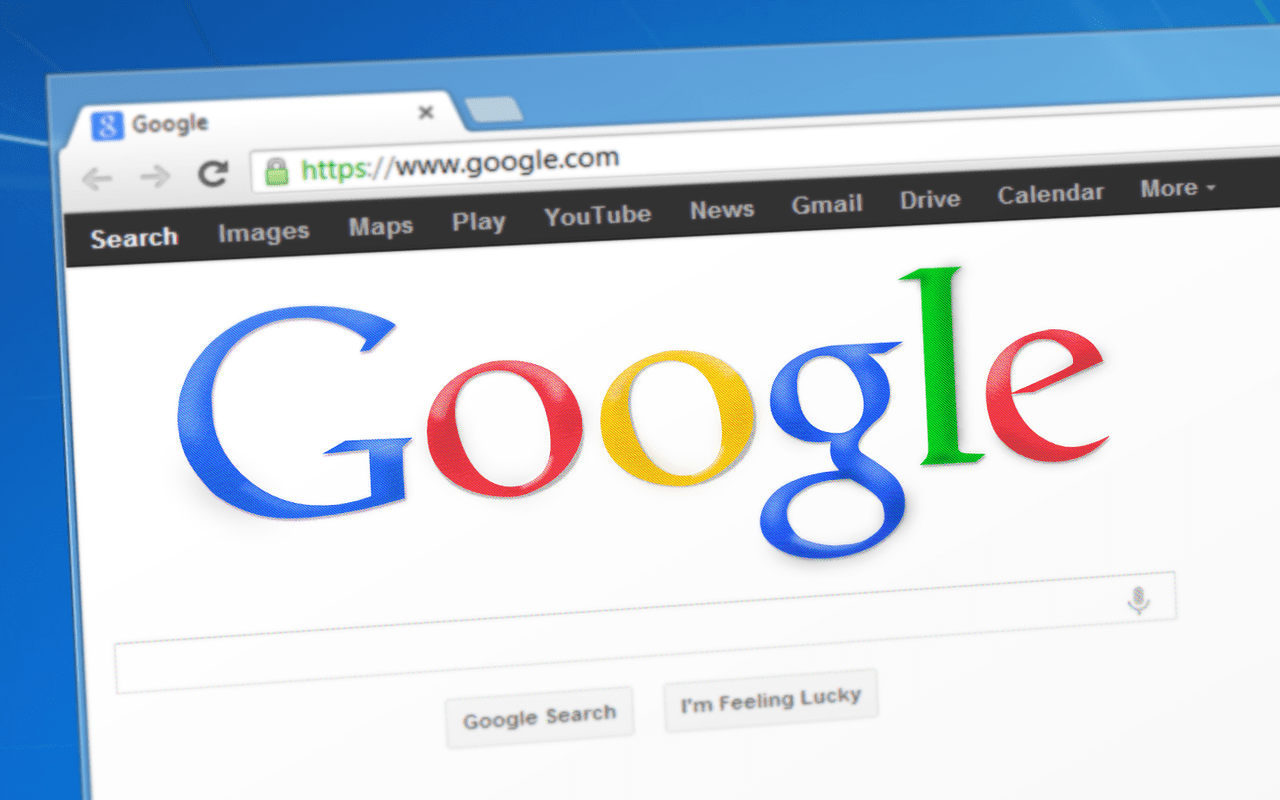If you’re looking for how to move files from Dropbox to Google Drive , you’re in the right place. Migrating cloud storage doesn’t have to be complicated—this guide covers 7 proven methods , from manual transfers to automated tools, ensuring a seamless transition.
Why Move Files from Dropbox to Google Drive? Before diving into how to move files from Dropbox to Google Drive , let’s explore why users switch:
More free storage (Google Drive offers 15GB vs. Dropbox’s 2GB)Better Google Workspace integration (Docs, Sheets, Gmail)Cost-effectiveness (Google One plans are often cheaper)Enhanced collaboration features
Whatever your reason, follow these steps to transfer files without losing data .
Method 1: Manual Download & Upload (Best for Small Files) Step 1: Download from Dropbox
Log in to Dropbox
Select files/folders → Click “Download” .
Step 2: Upload to Google Drive
Go to Google Drive
Click “New” → “File Upload” or drag & drop.
✅ Pros: Simple, no tools needed.Cons: Slow for large files; no automatic sync.
Method 2: Use Google’s “Save to Drive” Extension
Install the Save to Google Drive Chrome extension
Open Dropbox in Chrome , right-click files → “Save to Google Drive” .
✅ Pros: Faster than manual uploads.Cons: Doesn’t work for folders.
Method 3: Use MultCloud (Best for Bulk Transfers) MultCloud
Step 1: Sign Up for MultCloud
Visit MultCloud
Step 2: Connect Dropbox & Google Drive
Click “Add Cloud” → Select Dropbox & Google Drive .
Authorize both accounts.
Step 3: Transfer Files
Select files → Click “Copy” or “Move” .
Choose Google Drive as the destination.
✅ Pros: Fast, supports scheduled transfers.Cons: Free version has speed limits.
Method 4: Use Rclone (For Tech-Savvy Users) Rclone
Install Rclone (official guide ).
Configure Dropbox & Google Drive:bashCopyrclone config
Run the transfer command:bashCopyrclone copy Dropbox: GoogleDrive: -P
✅ Pros: No file size limits.Cons: Requires technical knowledge.
Method 5: Use CloudHQ (Automated Sync) CloudHQ
Sign up at CloudHQ
Select Dropbox → Google Drive sync .
Set up rules (one-time or continuous sync).
✅ Pros: Fully automated, great for businesses.Cons: Paid service after trial.
Method 6: Use IFTTT (Simple Automation) IFTTT
Create an IFTTT
Set up an applet:
Trigger: New file in Dropbox.Action: Upload to Google Drive.
✅ Pros: Free for basic use.Cons: Limited to small files.
Method 7: Use Mover.io (Microsoft’s Migration Tool) Mover.io
Visit Mover.io
Select Dropbox (source) → Google Drive (destination) .
Start migration.
✅ Pros: Secure, handles large-scale transfers.Cons: Requires Microsoft account.
Which Method Should You Choose? Method Best For Speed Cost Manual Transfer Small files Slow Free MultCloud Bulk transfers Fast Freemium Rclone Tech-savvy users Very Fast Free CloudHQ Businesses Instant Paid
FAQs: How to Move Files from Dropbox to Google Drive 1. Can I transfer shared Dropbox files to Google Drive? Yes, but you need edit permissions to download them first.
2. Will file links break after moving? Yes, update shared links manually.
3. Does Google Drive compress files? No, files remain in original quality.
4. Can I automate future transfers? Yes, with CloudHQ or IFTTT .
5. Is there a file size limit? Only if using manual uploads (Google Drive’s limit: 5TB per file ).
Final Tips for a Smooth Transfer
Check storage space on Google Drive before moving.Organize files first (rename/delete unnecessary files).Use Wi-Fi to avoid mobile data charges.