Physical Address
304 North Cardinal St.
Dorchester Center, MA 02124
Physical Address
304 North Cardinal St.
Dorchester Center, MA 02124
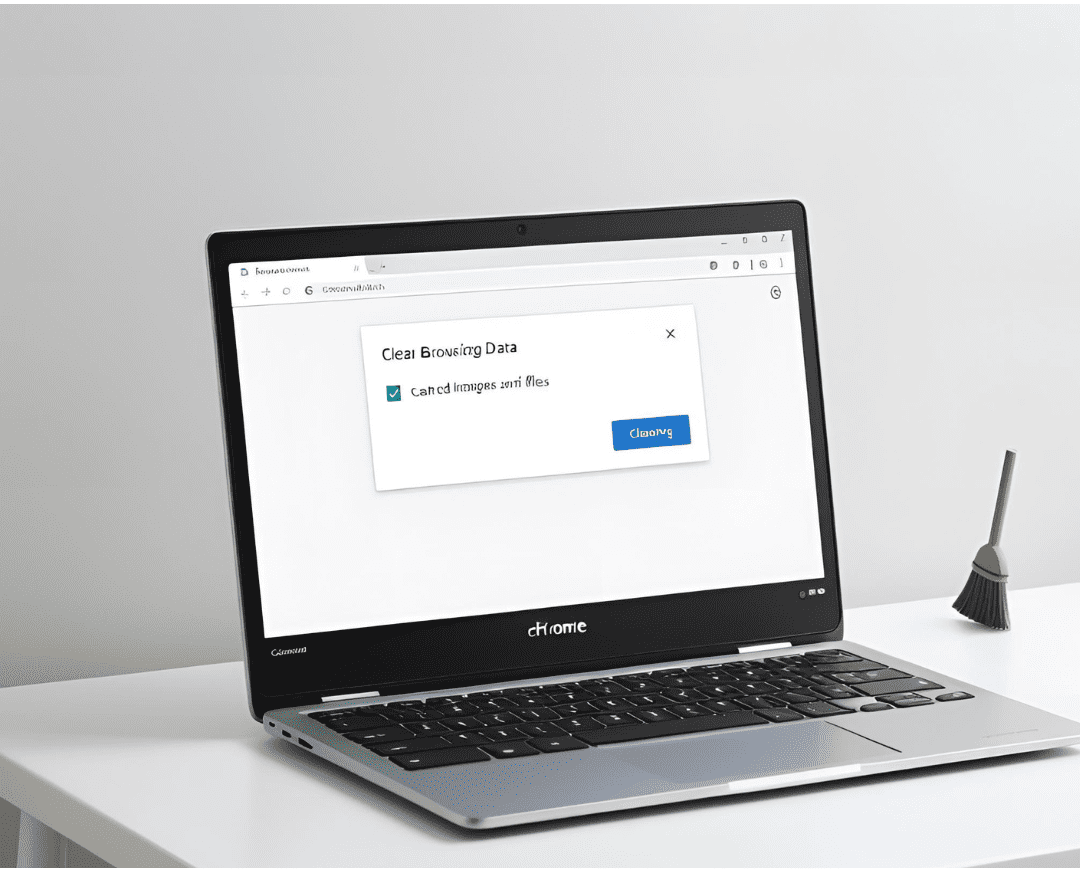
If your Chromebook is running slow or acting up, clearing the cache can often solve the problem. Over time, cached data builds up and can slow down your device, cause errors, or even prevent websites from loading correctly.
In this comprehensive guide, you’ll learn 10 proven methods to clear cache on Chromebook, why it’s important, and how to do it safely without losing important data.
Before we dive into the steps, let’s understand why clearing cache on Chromebook is essential:
Now, let’s explore the best ways to clear cache on Chromebook effectively.
The easiest way to clear cache on Chromebook is through the Chrome browser:
This removes temporary files while keeping passwords and bookmarks intact.
Some apps store their own cache. To clear them:
Repeat for other apps that may be slowing down your device.
If your Chromebook is still sluggish, a Power wash (factory reset) can help:
⚠️ Warning: This erases all local data, so back up files first!
Sometimes, clearing cookies along with cache helps:
This logs you out of sites but can fix login issues.
If a website isn’t loading correctly, try Guest Mode:
This helps identify if cache is the problem.
For tech-savvy users, Chrome Flags can help:
Use this method carefully, as it can affect performance.
Old downloads take up space. Clear them:
This won’t clear cache but helps free up storage.
Too many open tabs and apps can slow things down:
This helps when cache isn’t the only issue.
An outdated OS can cause glitches:
This ensures optimal performance.
Some apps like Cleaner for Chromebook help clear junk files:
⚠️ Be cautious—only use trusted apps!
Now that you know how to clear cache on Chromebook, you can keep your device running fast and error-free. Regularly clearing cache, updating software, and managing storage will extend its lifespan.
For more Chromebook optimization tips, check out these resources:
By following these steps, your Chromebook will stay fast, secure, and efficient. Have any questions? Drop them in the comments! 🚀